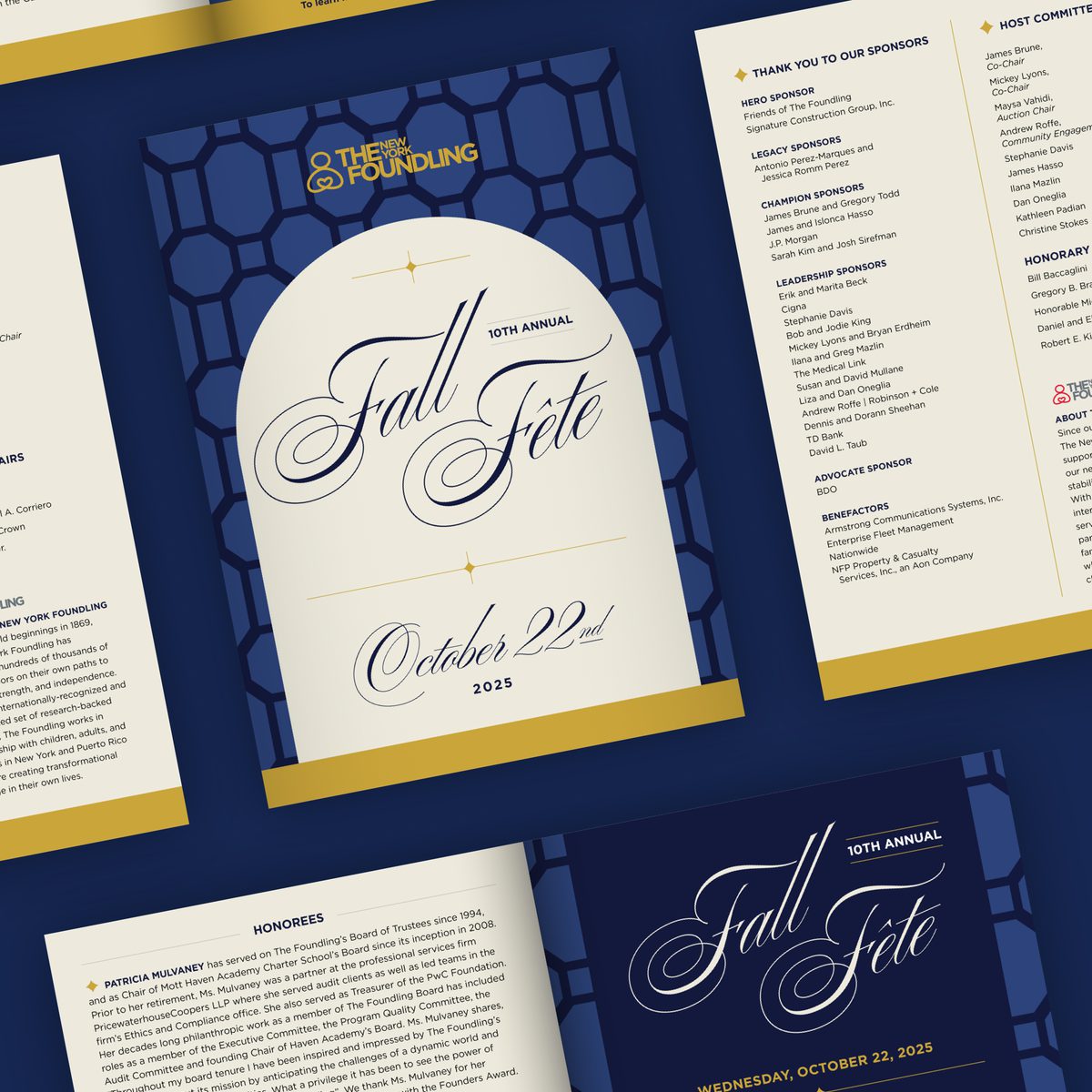- Expand Your Marketing and Outreach
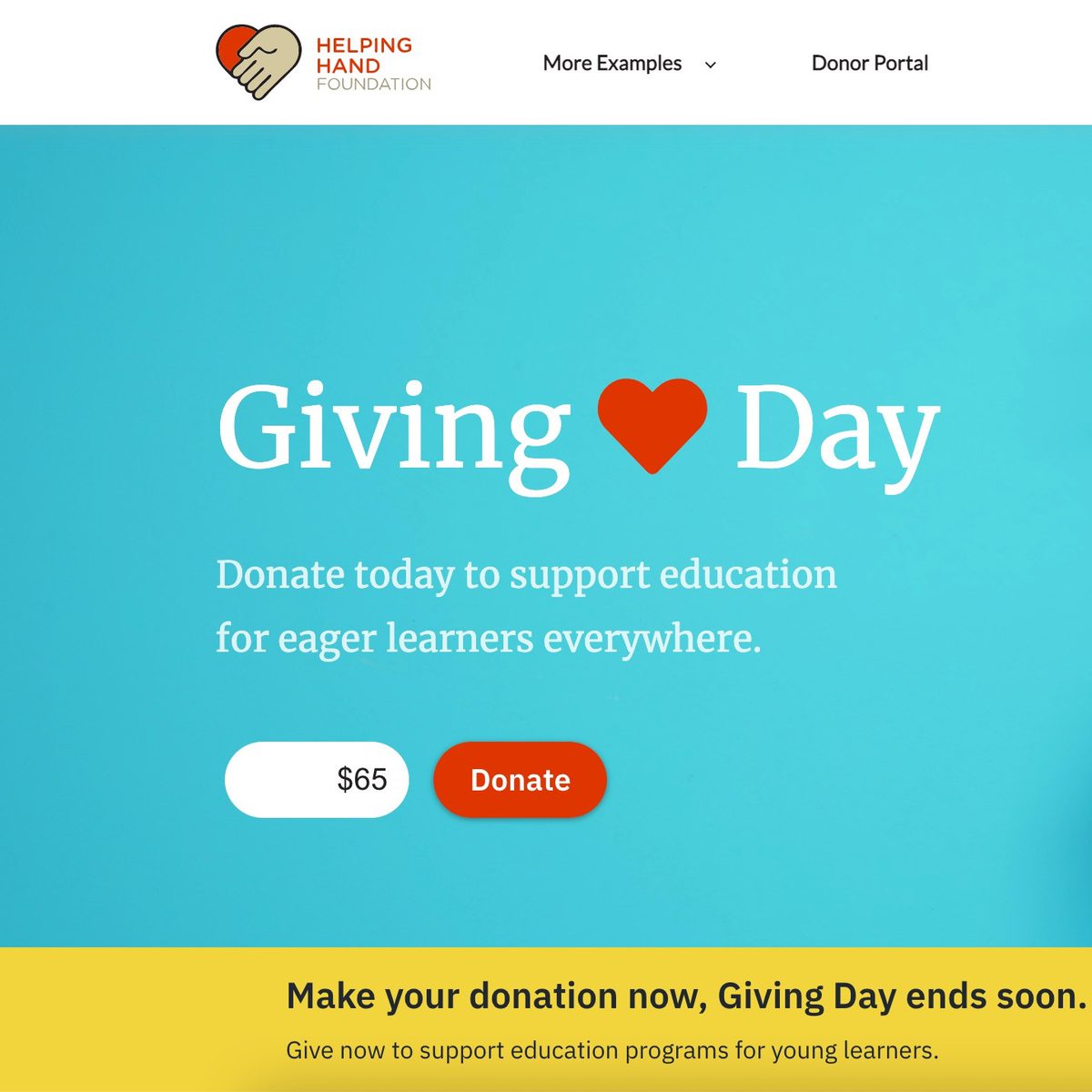
- Tips for Your Team
No-code tips for small organizations to maximize use of Fundraise Up for giving days or special events
Fundraise Up powers organizations of all sizes to deliver a modern and conversion focused fundraising experience. It integrates into your existing website. This puts your brand forward to build trust and good will with your supporters.
When using to create campaigns for giving days or special events there is a lot Fundraise Up offers. Some of Fundraise Up's elements require you to copy and paste code snippets to your site. For this article, we are focusing on campaign setup tips and elements to add to your site that are all no-code — perfect for all DIYers.
Campaign setup tips
Campaigns have a wealth of settings you can customize to your experience and goals. We recommend creating a new unique campaign for your giving day or special event. Some of the unique customizations you can set include the following.
- Craft unique ask content with an image and copy
- Set unique settings like a campaign designed for recurring donors only
- Ability to track the success of your campaign efforts
You can create a new campaign through the Fundraise Up control panel.
Design your ask
Upload an image that represents you and/or your campaign well. Add a description that shares the impact the donation will make. Add this content to the "Ask" settings of your campaign. It shows up in your donation check out.
It is likely that you will drive traffic directly to your donation checkout. As such, the ask content many be the only content that will ground and inspire a potential supporter. Consider people who may not yet know your organization. Make sure your ask speaks to them as well as your biggest fans.
Add all the payment settings you can support
Review all donation payment processing options and enable all that you can (PayPal, Apple Pay, Plaid, ...). It's important to provide donors with payment options that they want to use. Give your donors choice. Most notable are PayPal, Apple Pay, and Google Pay.
Apple Pay requires that you verify website ownership. You will need to upload a file to your web server to do this. Check out the Apple Pay help doc for more information.
Setup the company matching integration and feature
In your campaign settings, enable the company donation matching feature powered by Fundraise Up's integration with Double the Donation. Donors can search for their employer as part of the donation process. Double the Donation processes the donation match and will send you a check for any company matched donations. This requires very little to no effort on the part of the donor and you.
Here's a help doc with more information about the Double the Donation integration.
Review and set your donation defaults
Give a review of the default settings for your donations. Do you want to only offer recurring giving for this campaign? Do you want to set the suggested amounts or let Fundraise Up handle that with their AI? What is the minimum donation amount you want to receive?
These details can be be managed in the "Recurring Giving", "Suggested Amounts", and "Minimum Amounts" campaign settings.
Consider updating your main donate button or other active elements to link to your new campaign
So your website has a Fundraise Up powered donate button or even an embedded checkout already in place. One idea you might consider for your giving day or event is updating your existing elements to associate them with your new campaign.
While your special campaign is active, you can use your existing elements to work with and for it. This way, all donations received will be applied to the campaign you are promoting. Once your campaign is complete, you can then revert these elements to link back to their previous campaign.
Preparing for your campaign to end
When your unique campaign is over you can disable and archive it. There is a very cool feature in your Fundraise Up account settings where you can set what happens when someone clicks a link for a disabled campaign. You can have them default to your primary campaign or redirect to a support page on your website.
Definitely take a minute to set your preference.
No-code elements to create new donation opportunities
Elements are the various widgets or components that showcase donation activity and opportunities.
Here are some key "no-code" elements that you can set up and manage without any technical help. These can play an important role in your giving day or special event campaign.
Reminder
The reminder element is one you should definitely have enabled. It's part of our core elements we set up with every Fundraise Up install. The reminder is a no-code element that will show up when someone starts a donation but does not finish it. It is an abandoned cart catcher that helps nudge supporters to complete their donation. Definitely set this up if you haven't already.
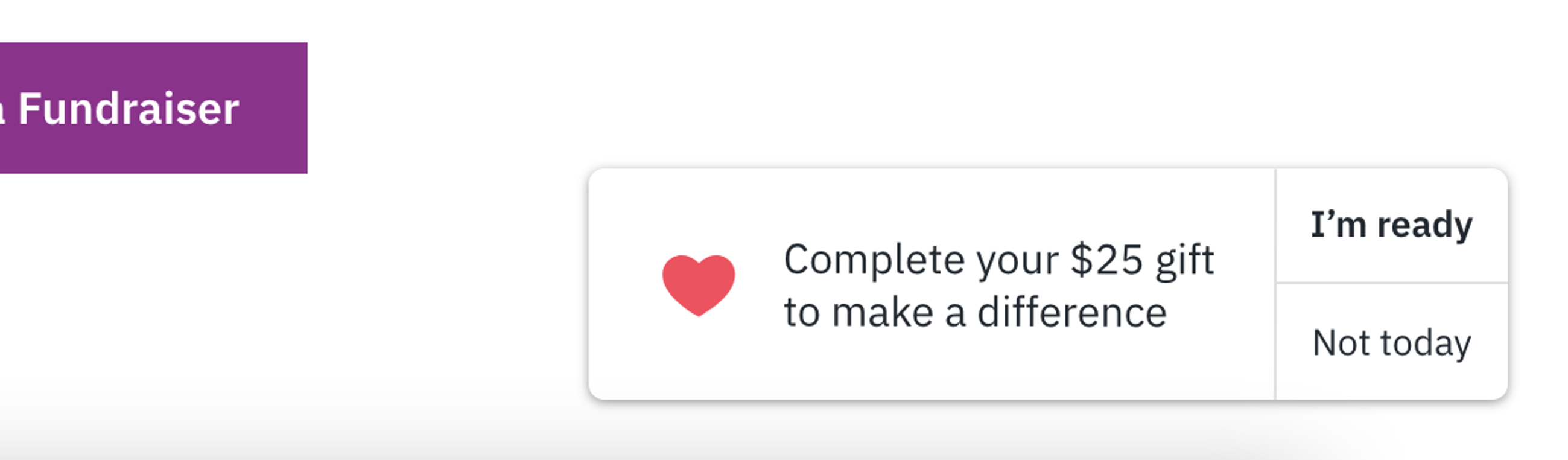
The reminder element helps fight checkout abandonment.
Message Bar
The message bar is a persistent bar positioned on the top or bottom of your pages. It includes a small amount of text and a button that links to a donation checkout for the campaign you choose.

The message bar element is an attention grabber to promote your special event.
These are great during a giving day or live event fundraiser. Message bars get attention and stand out on your page in an "alert" type of way.
Donate Links
Create links to your campaign's donation checkout. Use them to promote your campaign in emails and on social media to drive folks to the donate checkout for your campaign. Configure your links with all sorts of options that can change the checkout experience. Want to create a link that will default to a $20 recurring donation and only that? You can do it.
Sticky Button
The sticky button allows you to add a button that "sticks" to a side, the top, or the bottom of your site. This is a great "no-code" element that you can experiment adding to all or some of your website pages.
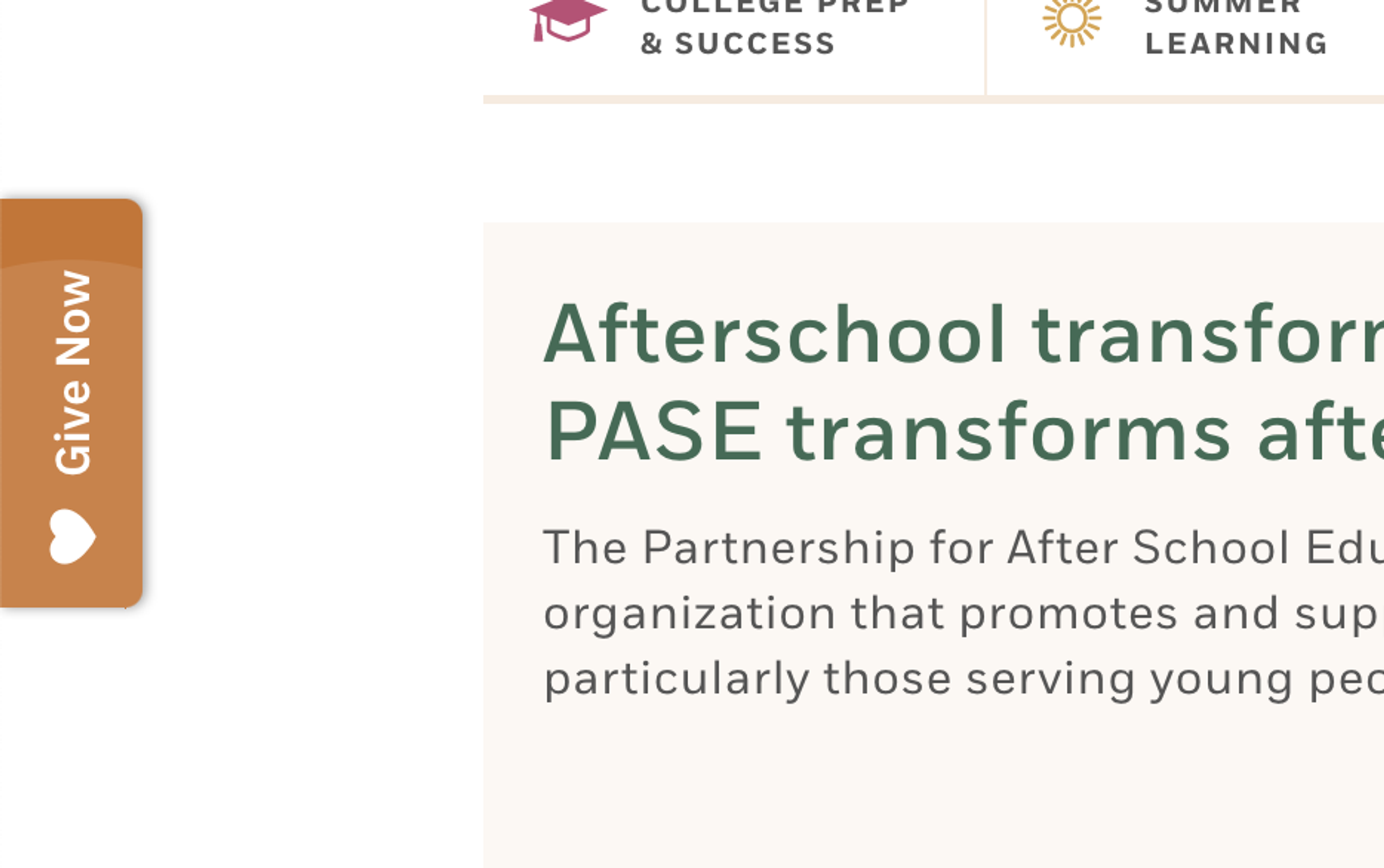
The sticky button element offers another way to add a persistent promotion for your donation opportunity.
Social Proof
If everyone else is donating, maybe I'll donate, too? That's the idea behind the Social Proof element. This is another great element to consider for event and giving day campaigns where sharing a little bit of momentum can help.
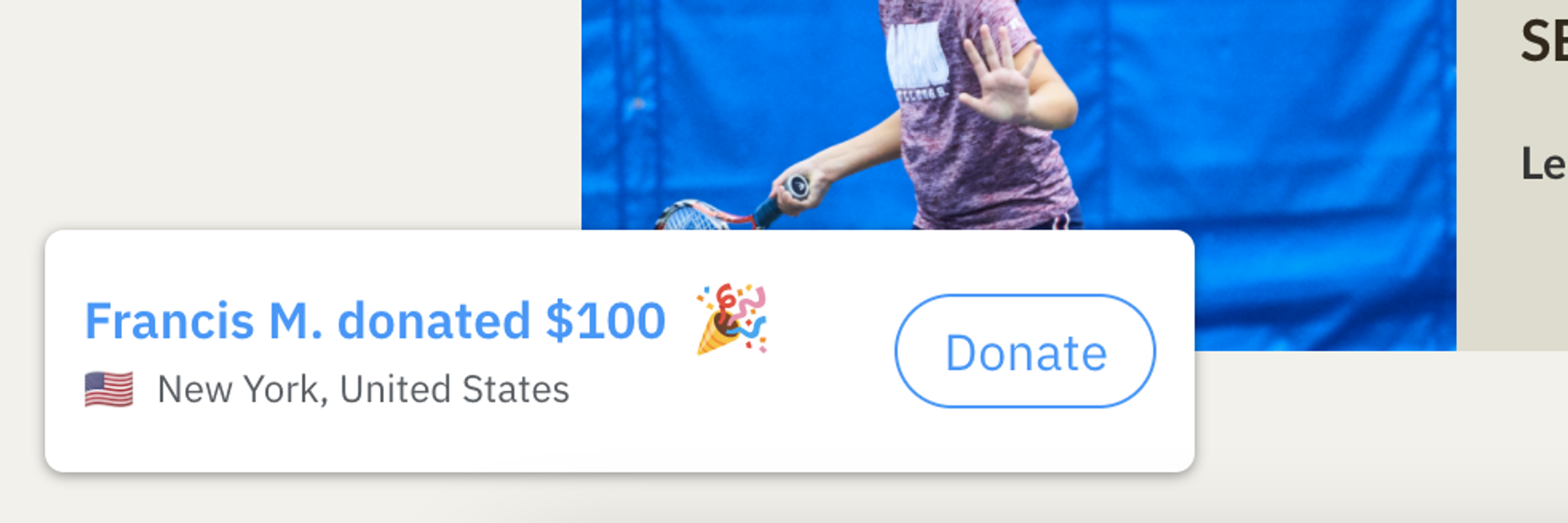
The social proof element shares who else is donating to express momentum and inspire others to contribute.
QR Code
The QR Code is great to add to any of a campaign's direct mail, signage, or other printed assets. Both Android and iOS devices can scan the code and it will open a browser and navigate to your donation checkout. You can set the campaign that the QR Code will link to as well as other settings to customize the experience.
A flexible toolkit to experiment and be successful with
One of the many reasons we became a certified Fundraise Up partner is due to the flexibility to creatively design fundraising experiences and opportunities. If your website is ready for all the code snippet powered elements that let you create all sorts of donation driven pages, then brilliant! But even if not, there is a lot you can DIY, experiment, and build your own successes with. Create unique campaigns, explore different settings, and use a host of elements without having to work with any code.
Have a tip or success to share or want to explore an implementation idea? Please don't hesitate to contact us via our website or on twitter.
More Articles
- Expand Your Marketing and Outreach
A thoughtful approach to nonprofit event branding
- Expand Your Marketing and Outreach
Expert-backed tips to boost donations through your website
Mightier Newsletter
Join our community of nonprofiteers and the partners that support them. Our monthly newsletter includes resources with small and mighty teams in the social sector in mind – sharing tips to help with content creation, website use, marketing, and more.
SubscribeBrought to you by MOD-Lab
At MOD-Lab, we're the thoughtful design partner for small teams like yours doing big things in the social sector. We create memorable branding, design materials, and websites that showcase the quality of your work and reflect your true impact.