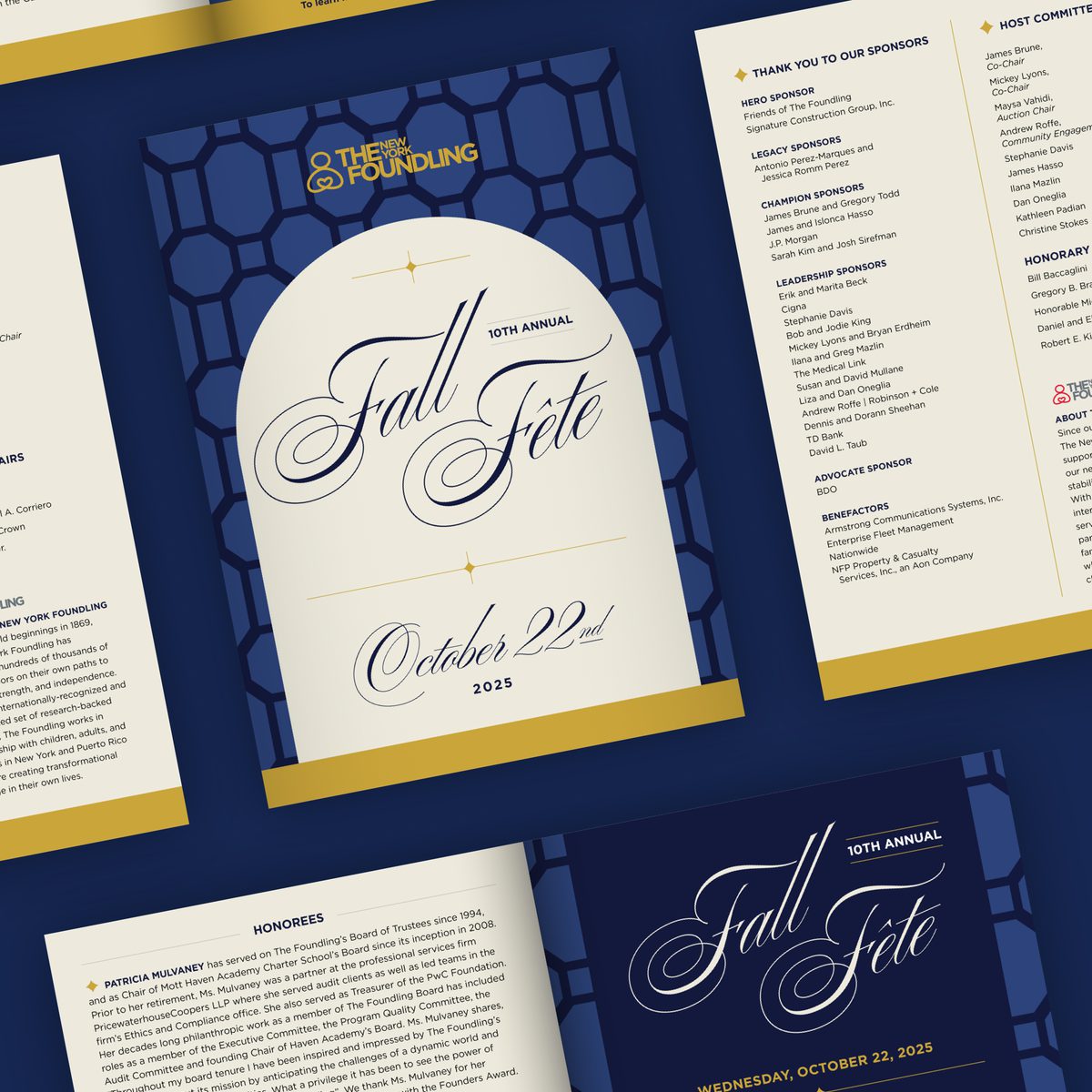- Expand Your Marketing and Outreach

- Tips for Your Team
When to use groups, tags, or audience fields in Mailchimp
Targeting and personalizing emails are important. It helps make sure you target the right communications to the right people at the right time. It also helps you avoid unnecessary unsubscribes and works to prevent email fatigue. You don’t want to send a new donation ask to a subscriber who just made a donation without at least acknowledging their recent gift, right? To personalize your emails you need information about your contacts.
Mailchimp provides a variety of ways for you to store information about your contacts. Groups, tags, and audience fields are features of Mailchimp that allow you to do this. They are powerful tools, but it can be confusing knowing which to use and when. This article will set you up with the foundational knowledge to plan your contact data needs.
How does Mailchimp define Groups, Tags, and Audience Fields?
It’s helpful to consider how Mailchimp views their own tools. This information can help us think about when and how to use them.
- Groups - Groups are intended to be contact selected. They are preferences designed to tell you what the contact want emails about.
- Tags - Tags are applied to contacts by you. These are markers that you can add to your contacts to better categorize and label them.
- Audience (Custom) Fields - Audience fields are data added by you or collected from contacts. They are custom fields that you create to store different types of data about each contact. Examples include first name, last name, and birthdays. Audience fields are a flexible ways to store data about contacts.
Let’s look at each in a little more detail.
When and how do you use Mailchimp Groups?
Let’s say you are an educational organization. You offer programming for youth, parents/caregivers, and educators. You want to personalize your email communications. The goal is to share updates about events that your subscribers are most interested in. This is a perfect case for using Groups.
In Mailchimp, you can set up a group called “Event Preferences” and include three options:
- Events for Youth
- Events for Parents/Caregivers
- Events for Educators
Then you can include this group on your email subscribe and preferences forms. When someone signs up or updates their preferences they will see your group. They can then select from your three options to share which event types they want to get updates about.
Groups…
- Are set up by your organization with different options (you can have more than one group by the way).
- Are made available on your subscribe forms or in the email preferences area.
- Are selected by your subscribers.
When and how do you use Mailchimp Tags?
Tags are applied by you to define, organize, and/or label your contacts. Some common tag examples include the following.
- Board - Applied to all board contacts
- Staff - Applied to all staff contacts
- Partners - Applied to all partners
The above tags are available to create email campaigns for only specific audiences. Let’s say you want to send a campaign to only your board members. You can set your campaign recipients to be only those contacts with the “Board” tag.
Tags can applied to contacts in three ways.
- Tags can be added to an individual contact from their profile.
- Tags can be added in bulk through a bulk import.
- Tags can be added as part of an automated journey.
When and how do you use Mailchimp Audience (Custom) fields?
Audience fields exist to capture information like name, title, and birthday for contacts. We like to think of these as a mini database for your contacts. You define the different fields for the data you want to store and use about your contacts.
- They can be added to your sign up forms for new subscribers to complete.
- They can be filled in by you manually when editing a contact’s profile.
- You can enter these data when importing contacts.
- These data often come through integrations with other tools and services.
These fields have additional benefit. They can personalize your composed emails by “merging” these data into your email. Using a code like |FNAME| in your campaign will merge in the first name data into the email copy. When the campaign sends, each contact's first name shows in place.
There are a collection of audience field types you can use that include the following.
- Text
- Number
- Radio Buttons
- Drop Down
- Date
- Birthday
- Address
- Zip Code (US Only)
- Phone
- Website
- Image
These fields and the data they store can be impactful for creating targeted emails.
Some ideas, recommendations, and tips for using tags, groups, and audience fields.
We’ve been working with and supporting organizations using Mailchimp for some time. During this time we’ve learned a thing or two. Here’s some of our related learning. We hope you find it useful.
Create a email personalization and data plan
Plan, plan, plan! Consider your audiences, content, and the opportunities. How can you target the right content, to the right people, at the right time?
Using this information, work backwards to figure out what data you need to make your plan happen. Then decide the best way to collect and store these data using Groups, Tags, and Audience Fields.
Only use groups if you plan to make use of them!
Treat groups like a contract with your subscribers. When you put a group out there and a contact does not select a particular option, respect this. A subscriber should not get an email with content related to that option.
If you are not ready to target your emails by the groups you put out there, don’t put them out there.
With the above in mind, you want to make sure your groups and the options within are unique “silos” of content. If they overlap, it will be harder for your team to decide when to include/exclude by those options.
When you don't respect your groups, you run the risk of pushing a person towards an unsubscribe.
Our favorite tag is the “Newsletter” tag
One of our favorite use of tags is the “Newsletter” tag. When someone subscribes to a newsletter we like to set up an automated welcome journey. The journey sends a welcome email but also applies the “Newsletter” tag to new subscribers. Then, when we send a newsletter out, we only send to those contacts that have this tag applied to them.
This is useful for many organizations. Sometimes you have contacts on your list from other channels. You may add donors for example. You may not want to send them a newsletter unless they signed up for it. You risk an unsubscribe if they receive something they didn't sign up for.
Using a “Newsletter” tag is part of our audience set up recommendations.
Too many tags!
Sometimes too much of a good thing is not as good as you might think. One common thing we see when reviewing other’s Mailchimp accounts is a lot of tags.
- Tags to label characteristics of people.
- Tags for what people do (donate, attended such and such an event, …).
- Tags for specific campaigns for a timely and specific collection of recipients.
Over time the amount of tags can make reviewing and using what tags you have challenging. This is particularly true for new team members that you want to onboard to run your campaigns. Making sense of other people’s unique tags and having so many could devalue your tag use.
So …
- Use tags per your email personalization and data plan discussed above.
- Don’t be afraid to delete tags you are no longer using.
Audience fields are perfect to store donation related data
One of the most common uses we see for these fields is to store donation data. Here are some field examples.
- Last donation date
- Last donation amount
- Recurring Status - active, former, n/a
- Total amount donated for current calendar year
The above data would be hard and not practical to use tags. These data examples show the uniqueness and power of using audience fields. Donation data like this helps personalize your fundraising ask and thank you email campaigns in some powerful ways. For example, you might send a campaign to a recent one-time donor to thank them and ask them to become a recurring donor.
Add these data to Mailchimp via a bulk import to save time. You also can automate import using integration options/tools of your donation platform. Data portability and integrating donation data is one of our critical 8 features of a modern donation platform.
Lots of ways to target your email campaigns, but we like creating reusable segments
When you create an email campaign, Mailchimp lets you use tags or create ad-hoc segments on the fly. This is a super handy feature and we use it ourselves. This said, when creating more complex groups of contacts we like to use Mailchimp’s segments.
A segment is a saved collection of contacts in your audience (mailing list) that meet specific criteria. You create a segment by setting various conditions using data you have about your contacts. You can combine data from groups, tags, and audience fields. When a contact meets your criteria they are part of your segment. Segments are a timesaver as you can use for multiple campaigns over time. This helps reduce potential for human error compared to creating ad-hoc segments for each campaign.
How do I learn more about setting up groups, tags, audience fields, and segments in Mailchimp?
We hope you found this article helpful. Our goal was to offer a good foundation about adding data to your contacts using Mailchimp.
Mailchimp’s help docs are good resources. They will be helpful to move from the big picture shared in this article to the details about how to set things up. The following are a collection of related help guides to start with.
- Getting Started with Groups
- Getting Started with Tags
- Manage Audience and Signup Form Fields
- Getting Started with Segments
If you have any questions about any of the topics shared here or about Minds On Design Lab, please don’t hesitate to reach on Twitter or via email.
More Articles
- Expand Your Marketing and Outreach
A thoughtful approach to nonprofit event branding
- Expand Your Marketing and Outreach
Expert-backed tips to boost donations through your website
Mightier Newsletter
Join our community of nonprofiteers and the partners that support them. Our monthly newsletter includes resources with small and mighty teams in the social sector in mind – sharing tips to help with content creation, website use, marketing, and more.
SubscribeBrought to you by MOD-Lab
At MOD-Lab, we're the thoughtful design partner for small teams like yours doing big things in the social sector. We create memorable branding, design materials, and websites that showcase the quality of your work and reflect your true impact.